Lost access to your old email and can’t get into your Amazon account? Changing your email is the first step to getting back in. But how to change your email on Amazon?
Start by logging into your Amazon account, then make changes to your email under settings. Then, go to “Account Settings” and select “Login & Security.” Update your email address to stay secure and informed.
We’ll walk you through changing your email on Amazon step by step on both desktop and mobile. You’ll also learn how to verify your new email and fix any issues that might come up along the way.
Why Change Your Email on Amazon?
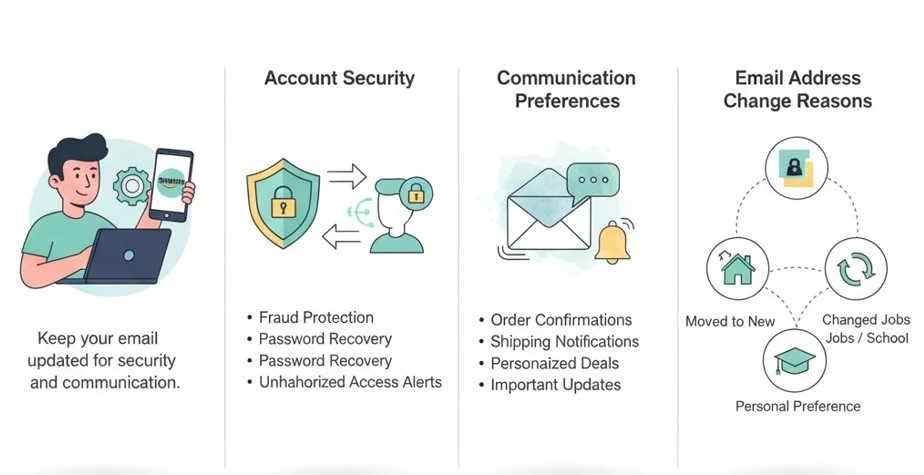
It’s important to keep your email updated on Amazon to ensure both account security and effective communication.
Your email is how Amazon keeps you updated on orders, account recovery, and important notifications. Regularly updating your email helps you manage your account more easily and ensures timely alerts.
Let’s take a closer look at why keeping your email up to date is so important.
Account Security
An outdated email can compromise your account security. If you miss an email about password changes or suspicious activity, your account could be at risk.
Regularly updating your email on Amazon ensures you receive key security notifications to protect your account from unauthorized access.
Communication Preferences
A changed email address guarantees you stay connected with Amazon. If your email is outdated, you might miss out on important notifications, like order updates or exclusive promotions.
An updated email ensures you’re always in the loop for both order tracking and Amazon deals.
Email Address Change
There are several reasons to change your email on Amazon. You might want a safer or more organized email address for your Amazon account.
In some cases, your earlier email might have been closed or compromised. Whatever the reason, an updated email keeps your account organized and ensures you receive all the necessary notifications.
How to Change Your Email on Amazon: Step-by-Step Process
To change your email on Amazon, the steps depend on if you’re using the mobile app or the website. Clear instructions are provided for both methods.
Select the section for your device, then follow the steps to update your email and keep your Amazon account secure.
Change Your Email on the Mobile App
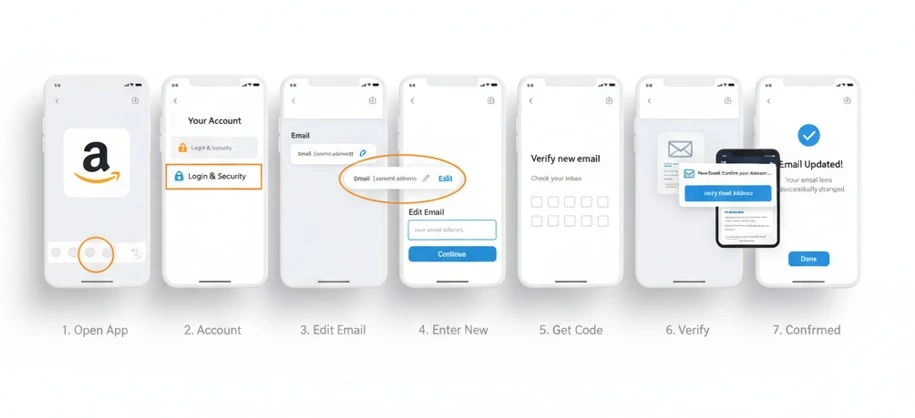
Ready to update your email in the Amazon app? Follow these clear steps to make the change.
- Step 1: Launch the Amazon app on your phone or tablet, then sign in with your account details.
- Step 2: Access the “Account” tab from the main menu options. You’ll find it in the lower right corner.
- Step 3: Tap the “Login & Security” section to update your email and other account details.
- Step 4: Tap on “Edit” next to your email to change it to a new address.
- Step 5: Enter your new email address in the provided field to ensure it’s accurate.
- Step 6: Check your inbox for an email from Amazon and click the verification link to confirm the change.
- Step 7: Once confirmed, Amazon will send a notification letting you know your email has been updated successfully.
Change Your Email on the Website
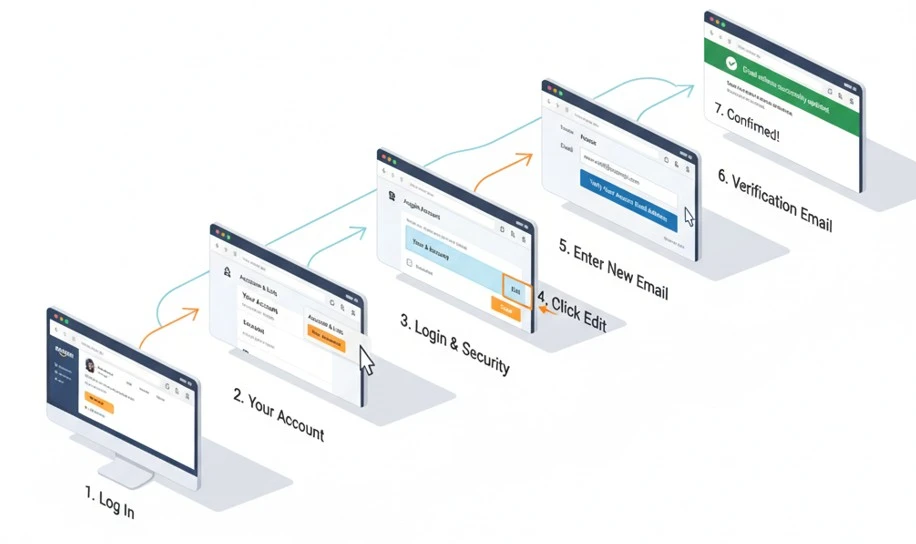
Or those using the Amazon website, follow these steps to change your email on Amazon:
- Step 1: Access the Amazon homepage and log in to your account to get started.
- Step 2: Move your cursor over “Accounts & Lists” at the top right, then click on “Your Account” from the menu.
- Step 3: Click the “Login & Security” section to access your account details with your email settings.
- Step 4: Find the “Email” section and click the “Edit” button to start updating your email address.
- Step 5: Enter your new email address in the provided field and double-check for accuracy.
- Step 6: Look for a verification email from Amazon in your inbox and click the link to confirm the change.
- Step 7: After confirming, Amazon will notify you that your email has been updated successfully.
What to Do If You Can't Change Your Email on Amazon?
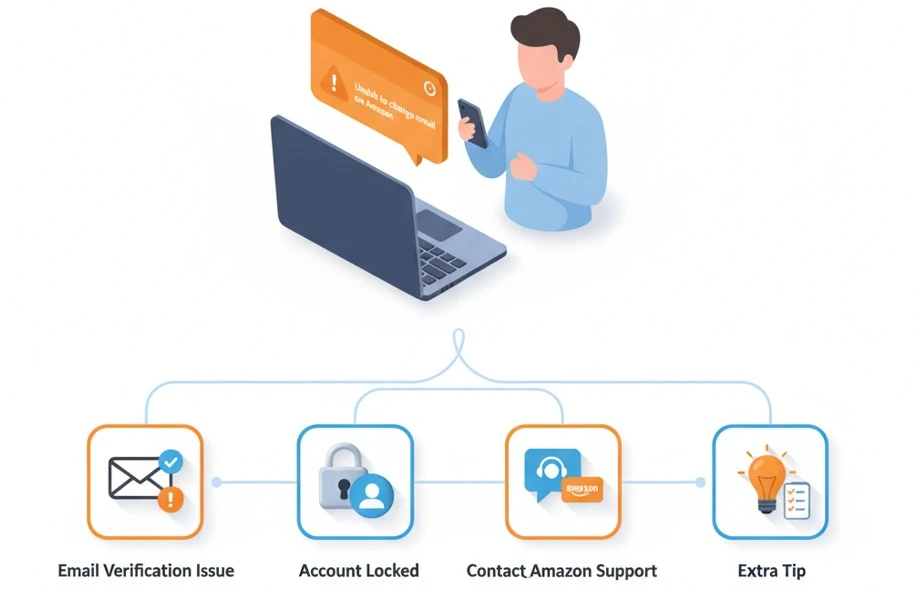
If you cannot change your email on Amazon, several common issues might be causing the problem. One of the most frequent issues is email verification. If you don’t see the verification email in your inbox.Check your spam or junk folder, as Amazon emails may be filtered there.
If it’s not there either, make sure you typed your email address correctly. Even one wrong letter can stop the verification code from arriving. A small mistake, like missing a letter, can prevent the verification code from being sent.
Another reason you might not be able to change your email is if your account is locked. If your account is locked due to security concerns, you may not be able to update your email until the issue is resolved.
In this case, try re-entering your email address carefully to make sure it matches your current Amazon account details. If you still can’t change your email, you’ll need to contact Amazon support for help.
If these troubleshooting steps don’t resolve the issue, you can contact Amazon customer support directly. Open Amazon’s support page by clicking on Help and Customer Service in the menu.
You can choose to chat with a support agent or request a call for further assistance. Be sure to explain your issue clearly, especially if you’re facing account security or verification code problems, so they can help resolve it quickly.
How to Verify Your New Email Address on Amazon?
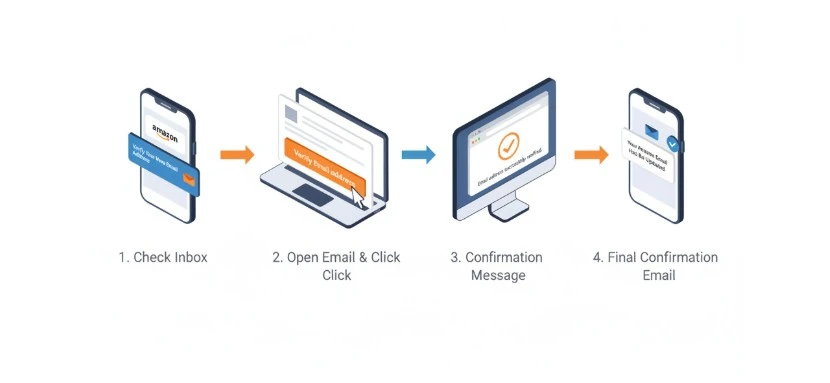
Verification is an important step when you change your email address on Amazon. It ensures your new email is linked correctly to your account. Verification allows you to receive important updates like order notifications, shipping information, and security alerts.
Without completing the verification process, your new email will not be active, and you may miss key Amazon communications. Once you’ve updated your email, follow these steps to verify it and complete the process:
Check Your Email Inbox
After updating your email on Amazon, look for a message from Amazon in your inbox titled “Verify Your New Email Address.” This email should arrive shortly after you make the change. If it doesn’t appear in your inbox, it might have been filtered to your spam folder, so make sure to check there as well.
Open the Verification Email
Open the email from Amazon. You’ll see a confirmation button or code inside the message. Clicking this link is the key step to confirming your new email address. If you don’t see the email right away, wait a few minutes, as email deliveries may sometimes be delayed.
Click the Verification Link
When you click the link, you’ll be redirected to Amazon’s website to complete the process. This confirms that your new email address is correct. If you encounter any issues when clicking the link, check that you entered the correct email in your Amazon account settings. A small typo could prevent the verification link from working.
Confirmation Message
After clicking the link, you’ll be taken to a page on Amazon’s website. You should see a confirmation message: “Your email address has been successfully verified.” This indicates that your new email address is now active and linked to your Amazon account.
Final Confirmation
Once your email is verified, Amazon will send a final confirmation email to your new address. You’ll get a message verifying that your email was changed without issues. Now, you’re ready to receive notifications and updates at your new email address.
Solutions for Common Issues
If you don’t receive the verification email, try the following steps:
- Double-check your email address to make sure it’s entered correctly in your account settings. Even a small mistake can prevent the verification email from being sent.
- If the email isn’t in your inbox, check your spam folder. It’s possible that Amazon’s message was sorted into your spam folder accidentally.
- If you still haven’t received the email, go back to the “Login & Security” section in your Amazon account settings. Check for a button or link to send the verification email again. This can often solve any delays in receiving it.
Other Important Account Updates
To keep your Amazon account safe, make sure to update your password from time to time. Go to the “Login & Security” section in Account settings to update it.
Use a strong password that combines numbers, letters, and symbols. Also, make sure your payment methods are current. If your credit card or billing address changes, update your payment details in the “Payment Methods” section.
In addition to security updates, don’t forget to adjust your communication preferences. You can set up email preferences to decide what type of notifications you want to receive.
In the Communication Preferences section, you can customize settings for order updates, marketing emails, and promotional offers.
Contacting Amazon Customer Support
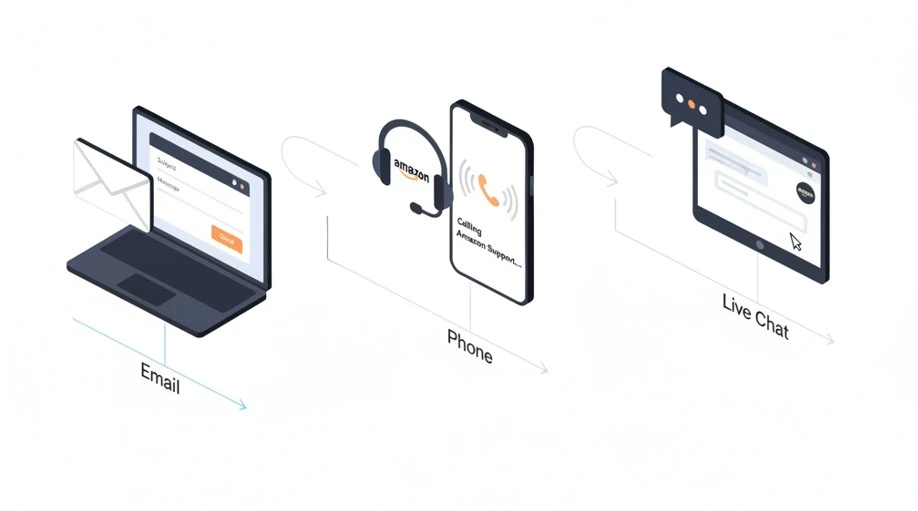
Sometimes, you might need help with your Amazon account. Issues like account lockouts, payment problems, or failed email changes can happen.
When this happens, reaching out to Amazon customer support is the best way to get assistance. They are available through different methods, depending on your needs.
- Email: Go to Amazon’s website’s “Help & Customer Service” section. Next, write to Amazon support with details about the issue.
- Phone: Amazon offers a “phone support” option if you prefer to speak with someone. Visit the support page, and request a call back.
- Live Chat: For quick help, you can also use the live chat option. Open the customer service section and begin a live chat by selecting “chat with us.”
When contacting Amazon support, make sure to have your account details ready. Explain your issue clearly and give any relevant information.
It speeds up the process and helps support resolve your concern sooner. Calling may be the quickest option if you are facing a time-sensitive problem.
Frequently Asked Questions(FAQs)
The verification email from Amazon usually arrives within a few minutes. In some cases, it may take up to 15 minutes to arrive. If it’s missing, check your spam or junk folder.
No, you have to be logged into your Amazon account to make changes to your email address. This is a security measure to ensure only authorized users can make such changes to the account.
If you can’t access your old email, contact Amazon help. They can assist you in recovering your account using alternate methods, like verifying your identity or using a phone number.
No, updating your email will not affect your Amazon Prime membership or any subscriptions. Your membership and benefits will remain the same after you update your email address.
To update your email preferences, go to Account settings and select Communication Preferences. You can choose which marketing emails, offers, or notifications you want to receive from Amazon.
Stuck Changing Your Amazon Email? Brand's Bro Can Help
You’ve seen how to update your Amazon email, verify it, and manage your account settings. But technical issues, account errors, or confusing processes can still get in the way.
If you’re still facing problems, you’re not alone. Many sellers run into the same frustrations while updating their email.
Brand’s Bro is here to make that easier. With over 10 years of experience managing Amazon accounts, we know how to solve these problems fast.
We help sellers fix account issues, update emails, and keep their Amazon settings in order. You can focus on growing your business while we handle the rest.
Need help? Book a free meeting and let’s get your issue sorted.
We make Amazon easier. If you’re tired of struggling, let’s solve it together.



